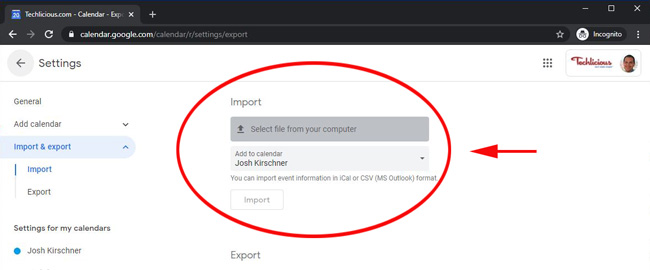Using .ICS files to add events to your calendar in Outlook
Events are sometimes distributed as .ICS files, which you can easily add to your calendar in Outlook.
Before You Begin
Event organizers will sometimes provide .ICS files along with event details. Using .ICS files, you can add event details to your calendar in Outlook instead of manually creating the event on your calendar.
Add .ICS File to Your Calendar in Outlook
To add event information to your calendar in Outlook using .ICS files, do the following:
- Locate the .ICS file which has been provided to you. These files are sometimes sent as email attachments and are available on some websites.
- If Outlook is set as your default Calendar application, open the .ICS file.
- If the .ICS file was sent to you as an email attachment, you might be able to double-click the file to open it. Otherwise, you may need to save the file to your computer before you can open it.
- If the .ICS file is available on a website, you may be able to click the link to open the .ICS file directly. Otherwise, you may need to download the file to your computer before you can open it.
- When you open the .ICS file, it will cause Outlook to open automatically. The event itself will open in a separate window.
- Click Save & Close on the event window to save the event to your calendar.
- If no application or a different application is set as your default calendar application, you may download and drag the .ics file over your Outlook calendar to add the event(s) to your outlook calendar.
The event has now been added to your calendar.
Using .ICS files to add events to your calendar in a Google Calendar
If you’re a Google Calendar user, you may have had issues adding events to your calendar when someone sends them to you attached to an email in iCal format (the files usually looks like “invite.ics”). The attachment is there and you can download it, but it doesn’t import automatically.
Since simply downloading the .ics file from an email invite or the web won’t get it into your Google Calendar – you’ll need to take a few steps to import it.
1. Download the .ics file to your computer
Save or download the .ics file to your computer. It doesn’t really matter where you put it, so save it in downloads or wherever you’ll easily find it.
2. Open your Google Calendar settings
Open Google Calendar in your web browser and click on the gear icon in the upper right corner of the window, then select “Settings”.
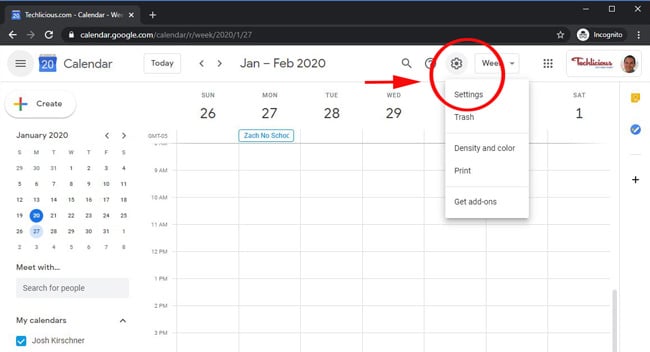
3. Select Import & export
In the left navigation menu, select the option to “Import & export”.
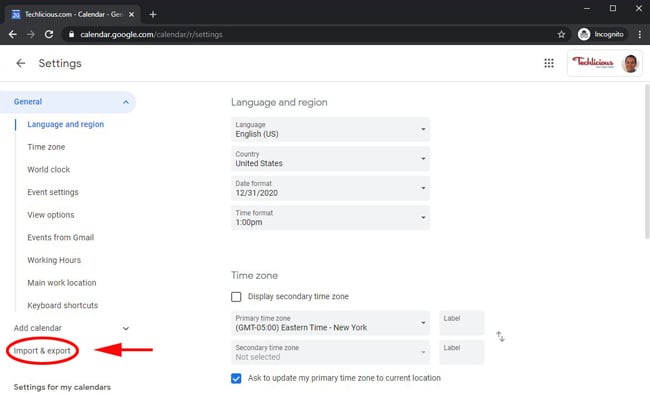
4. Import your .ics file to your calendar
Select the .ics file you downloaded and choose which calendar to add it to. Then press the “Import” button to save it to your Google Calendar.